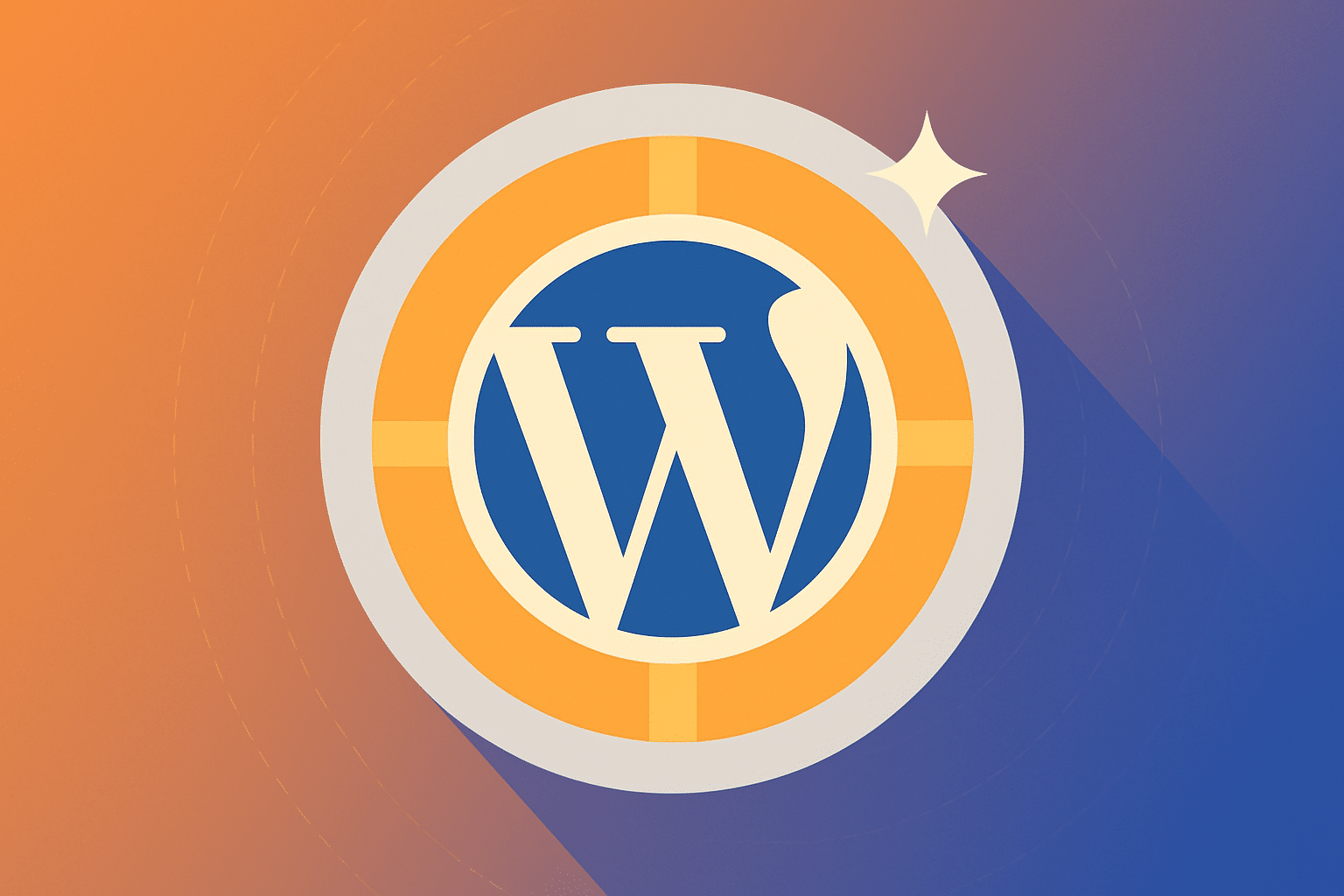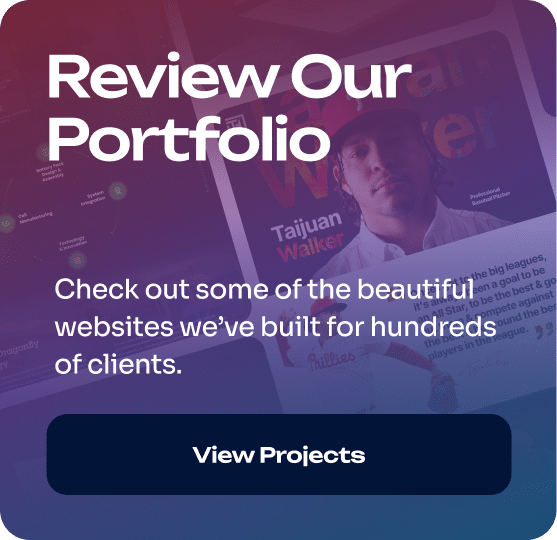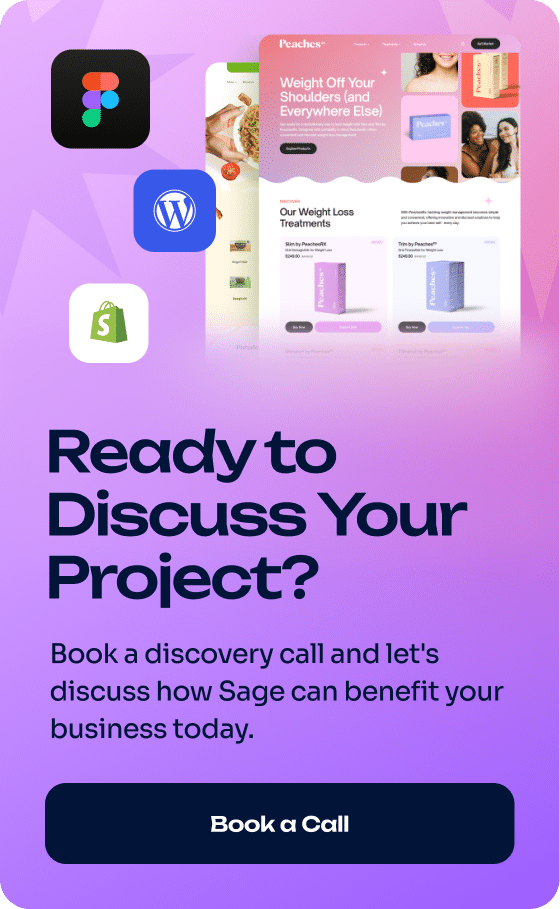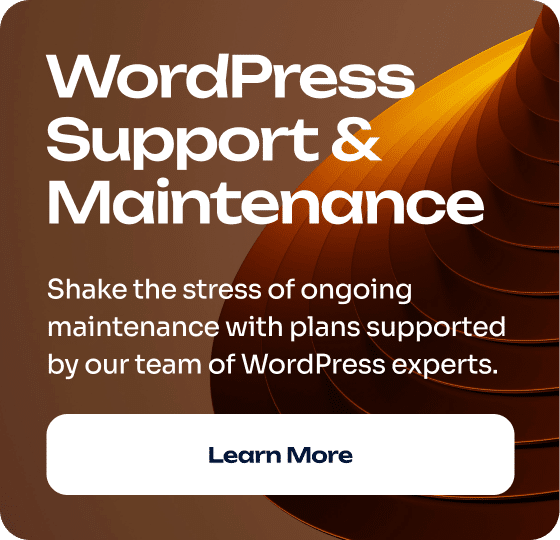Your WordPress site is the center of your online presence. It drives sales, manages leads, and builds your reputation. But it’s also fragile. Hacks, server crashes, plugin conflicts, or a simple mistake can take it offline in seconds.
The difference between a quick recovery and days of downtime comes down to one thing: backups. Not partial copies. Not “maybe the host has it.” You need accurate, secure, full-site backups you control.
This guide explains why backups are non-negotiable, how to manage them, and what practices separate a reliable safety net from false security.
Quick Recovery After Hacks or Crashes
WordPress sites are frequent targets for hackers. Malware injections, brute-force attacks, and server failures can all lock you out. Every minute your site is down costs you traffic, sales, and credibility.
A full, clean backup gets you back online fast. Instead of spending hours trying to patch corrupted files or rebuild lost content, you restore a working copy and move forward.
Business impact: A single day of downtime can mean thousands in lost revenue for e-commerce stores or service businesses. Backups cut that loss dramatically.
Protection Against Human Error
Not every failure comes from outside threats. Most data loss happens because of people.
- An editor deletes pages by mistake.
- A developer pushes broken code.
- Someone removes the wrong folder on the server.
Without a backup, you’re stuck recreating everything from scratch. With one, you roll back the error in minutes.
For teams managing multiple contributors or agencies handling client sites, this protection is priceless.
Recover From Update Failures or Plugin Conflicts
WordPress thrives on constant updates. Core software, themes, and plugins all release new versions to add features or fix security issues. But updates are not always safe.
Conflicts happen. A plugin can crash your checkout page. A theme update can break your design. Even a core update can cause compatibility failures.
A backup is your rollback plan. If something breaks, you restore the previous version and keep the site running while you test fixes.
Defend Your Reputation and Revenue
Your site is more than a collection of pages. It’s your brand. Broken links, missing content, or downtime tell visitors you’re unreliable.
For businesses, downtime means missed leads, abandoned carts, and lost sales. Even after you restore, your reputation may take longer to repair.
Backups protect not only data, but trust. They keep your business running smoothly even when something goes wrong.
Don’t Depend Solely on Your Host
Many hosting providers advertise backups as part of their package. But relying on them alone is risky.
- They may only back up once per week.
- Restores can take hours—or days—to access.
- Their backups may not include everything you need.
If your site is critical to your business, you need a backup strategy you control. Host backups are a last resort, not a full plan.
Full-Site Backup Includes Everything
Too many site owners think “backups” just mean saving content. That’s a mistake. A true backup must include:
- Database
- Plugins
- Themes
- Uploads (images, media, documents)
- Configuration files
Miss one of these, and your restore may fail. For example, restoring content without plugin files leaves you with missing functionality. A full-site backup avoids this problem.
Use Multiple Secure Off-Site Storage Locations
Storing backups on the same server as your site defeats the purpose. If the server crashes or gets hacked, your backups go down too.
Best practice: keep multiple copies in different places.
- Cloud storage (Google Drive, Dropbox, Amazon S3)
- External drives
- A separate server account
This redundancy ensures you always have access, even if one location fails.
Encrypt and Test Backups Regularly
A backup is only useful if it’s both secure and functional.
- Encryption protects your files if they’re stolen. A plain backup could expose customer data.
- Testing ensures you can actually restore from the backup. Too many site owners only discover corrupt or incomplete backups when it’s too late.
Set a routine. Encrypt all backups and test them after major updates—or at least once per quarter.
Adjust Backup Frequency to Your Site Activity
How often should you back up your WordPress site? It depends on how often it changes.
- High-volume or transactional sites (e-commerce, news, membership): daily or hourly backups.
- Moderate activity (blogs, small business sites): daily backups.
- Low-change sites (static pages): weekly backups.
The rule is simple: your backup should never be older than the amount of data you can afford to lose.
Follow the 3-2-1 Storage Rule
The 3-2-1 rule is a standard in IT backup strategy. Apply it to WordPress:
- 3 copies of your data
- 2 types of media (cloud and physical, for example)
- 1 copy off-site
This structure ensures you’re never relying on a single backup point of failure.
Sage Digital Agency’s Approach
Some providers integrate backups directly into their hosting. Sage Digital Agency’s managed WordPress hosting includes daily hands-on management and daily backups.
That means clients don’t worry about schedules, storage, or restores. Everything is handled, cutting manual work and providing peace of mind.
For businesses without internal IT resources, this type of service can be the difference between a secure site and a vulnerable one.
Key Takeaways: How to Protect Your WordPress Site
- Set the right schedule: daily or hourly for active sites, weekly for static ones.
- Do full-site backups: database, plugins, themes, uploads, and configs.
- Keep multiple copies: follow the 3-2-1 rule.
- Encrypt and test: security and reliability matter.
- Don’t rely only on your host: control your own strategy.
Backups are not optional. They are your safety net, your recovery plan, and your reputation guard. Treat them as part of your business infrastructure—not an afterthought.
FAQ
How often should I back up my WordPress site?
Active sites should back up daily or hourly. Low-change sites may be fine with weekly backups.
What does a full-site backup include?
Database, plugins, themes, uploads, and configuration files. Without all of these, you risk an incomplete restore.
Is my host’s backup enough?
No. Host backups are often infrequent or hard to access. Use them only as a secondary layer.
How do I test my WordPress backups?
Restore them to a staging site or local environment. Verify everything works as expected.
What’s the 3-2-1 backup rule?
Keep 3 copies, on 2 types of media, with 1 copy off-site.
Can backups protect me from ransomware?
Yes. With clean, off-site backups, you can restore without paying attackers.
Should backups be encrypted?
Yes. Unencrypted backups can expose sensitive data if stolen.
Where should I store WordPress backups?
Use multiple secure locations: cloud, external drives, or separate servers.
Do e-commerce sites need more frequent backups?
Yes. Transaction-heavy sites should back up at least daily, often hourly.