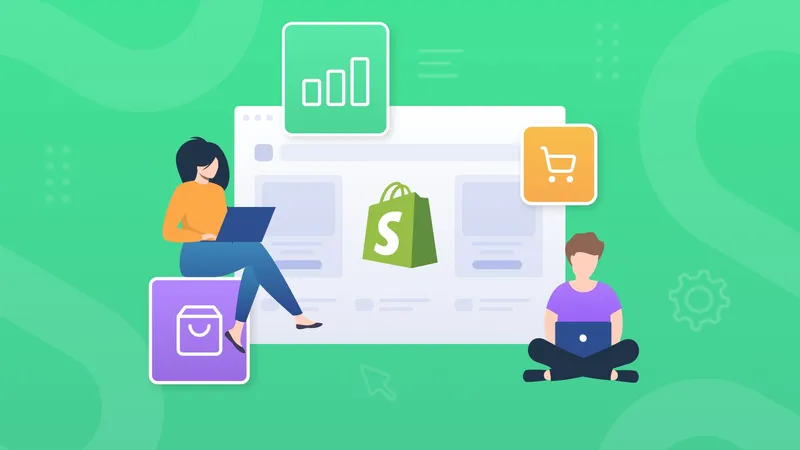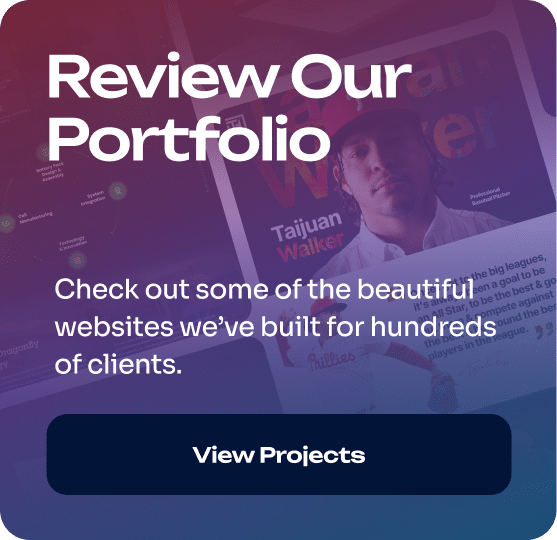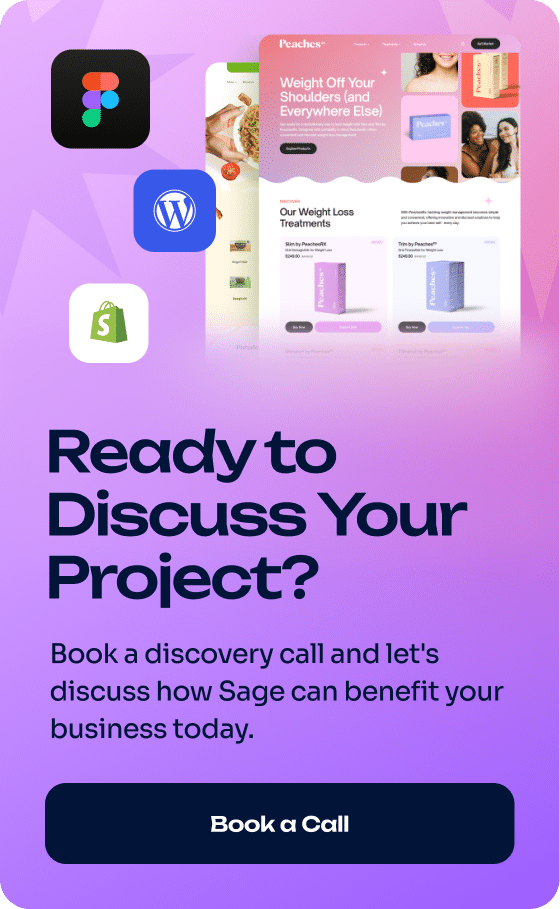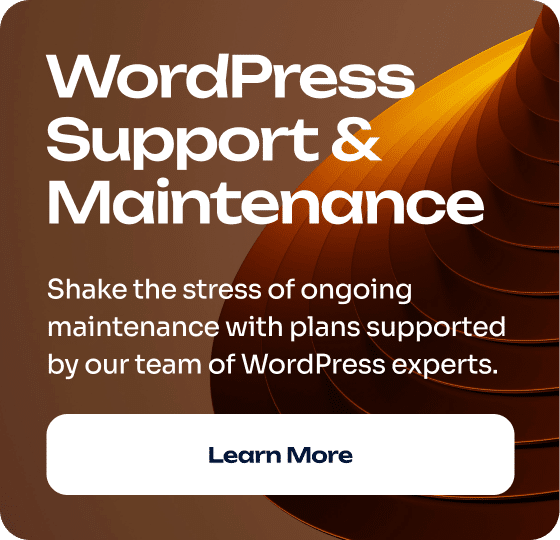Setting Up A Shopify Payments Merchant Account For Your Shopify Website
As a business owner, Shopify Payments allows you to leverage your Shopify store and make the most of the massively shifting eCommerce landscape.
Keep reading to learn how to set up a Shopify Payments account, i.e., a Shopify merchant account.
» MORE: See our Shopify website design service page
How Do I Set Up A Shopify Merchant Account?
There are different stages to setting up your Shopify Payments account. Let’s walk through them.
Select Your Shopify Store’s Currency
The very first step to setting up Shopify Payments is selecting your store’s currency.
To select your currency, do the following:
1. Click the Settings button on your Shopify Admin page. The button will be located on the bottom left of your screen.
2. On the next page, you will see a Store Details tab. Click on it if it’s not already open.
3. Scroll down the Store Details page until you see the Store Currency section.
4. Select the Store Currency box and select your preferred currency.
5. Click Save in the top right portion of the screen.
Set Up Your Shopify Payments Account
After selecting your currency, perform the following steps to set up your Shopify Payments account.
1. Click on the Set Up Payments button located on the Home screen of your Shopify Admin page.
2. Next click on the new Set Up Shopify Payments button, which will appear. It will take you to the Payments page.
3. Click on the Complete Account Setup button on the Payments page.
4. The next step is to enter your personal and business information.
Choose Your Payment Provider For Your Shopify Payments Account
There are 5 additional and simple steps you can follow to select a payment provider. These steps are similar to but different from the steps needed to set up your account.
1. Click Settings in the bottom left corner of your Shopify admin page.
2. Next click the Payments (or Payments providers) tab.
3. Click the Select Provider (or Choose A Provider) box.
4. Select Shopify Payments (if this is the payment provider you prefer).
5. Your final step is to add your personal information and confirm the details.
PS To use Shopify Payments, you also need to set up two-step authentication!
Want A Different Payment Provider?
If for some reason you plan on choosing a payment provider other than Shopify Payments, you’ll need to consider your store’s eligibility when making your choice.
The main question to ask is, “Does my preferred payment provider support my business?”
Keep in mind that every payment provider has a different set of rules. For example, not every payment provider supports businesses that sell CBD products.
You’ll also want to look at the payment provider’s available payment methods, payout schedule, transaction fees, and credit fees, which vary per provider.
To find these details, look up your preferred payment provider’s Terms of Service.
IMPORTANT:
Shopify Payments allows you to use more than one payment provider at the same time.
If you’re trying to select a payment provider other than Shopify Payments, thinking that you’re only allowed to use one, the good news is that Shopify Payments allows you to integrate with different payment providers to fulfill different functions.
For instance, you might decide to keep Shopify Payments to accept card orders but also set up a cryptocurrency provider to accept crypto payments.
» MORE: Want a WordPress website instead? See our WordPress Web Design Services
What Types of Payments Does Shopify Payments Accept?
Shopify Payments accepts all major credit cards:
Visa, Mastercard, American Express, Discover, JCB, Elo, and Diners Club.
Shopify Payments also accepts the following digital wallets:
Apple Pay, Google Pay, and Meta Pay (Facebook Pay).
*Shop Pay is also accepted.
Does Shopify Payments Accept Payments Through PayPal?
YES, you can take payments through PayPal with Shopify Payments.
In fact, if you already have a PayPal account, Shopify Payments will automatically create a PayPal Express Checkout account for you using your Shopify Payments email address—that is, if you already have a PayPal account open with that email address.
If you don’t have a PayPal business account with the email you use for your Shopify Payments account, you can set one up by going to PayPal’s website and following their process.
Once you’ve created a PayPal business account, you’ll want to do the following:
1. Go to the Shopify Payments page and deactivate the PayPal Express Checkout email that Shopify Payments has automatically created.
2. Reactivate your PayPal Express Checkout by clicking on the Activate PayPal Express Checkout button.
3. You will be taken to PayPal’s website, where you’ll need to sign in using your PayPal login credentials.
4. Click the Agree and Connect button so that PayPal has permission to connect your account with Shopify.
Does Shopify Payments Accept Manual Payments?
YES, you can accept manual payments through Shopify Payments.
To use manual payment methods:
1. Go to the Manual Payment Methods section on the Shopify Payments page.
2. Click the Add Manual Payment Method box.
3. After clicking the Add Manual Payment Method box, you’ll see a list of payment options. These options are Bank Deposit, Money Order, Cash On Delivery (COD), and Create A Custom Payment Method.
4. Select the method that works best for you.
Does Shopify Payments Accept Cryptocurrencies?
YES, you can accept crypto payments through Shopify Payments.
To accept crypto payments, you’ll have to enable a payment provider that accepts cryptocurrencies.
Some business owners are making the transition to cryptocurrencies due to the advantages they offer.
These include fast international transactions, low processing fees, and no chargebacks.
Payouts From Your Shopify Payments Account
To access your funds in Shopify Payments, follow these steps:
1. Go to your main Shopify Admin page.
2. Click the Settings button in the bottom left part of the screen.
3. Click the Payments tab.
4. On the Payments page, click the View Payouts box. You’ll be taken to the Payouts page, which is where you can look over important information regarding your payouts, such as the total amount sent.
The Payouts page gives you the status of each of your payouts, letting you know whether you have received them.
Specific Payout Days For Shopify Payments
Shopify strives to deliver payouts quickly, which is why payouts are made as soon as funds are cleared.
With that said, some business owners find it helpful to have a specific payout day selected. Shopify allows you to choose one.
All you need to do to set a specific payout day is click on the Payments tab, then click the hyperlinked text that says, “Manage”.
On the next page, locate the Payout Schedule section and set the day you want to receive payments.
How Much Does Shopify Payments Cost?
Shopify Payments is only available for Shopify accounts.
As such, you need to pay a monthly (or yearly) amount to maintain your Shopify account and continue using Shopify Payments.
Shopify Plan Prices
The Shopify Basic plan is $29 per month.
The “Shopify” plan is $79 per month.
The Shopify Advanced plan is $299 per month.
They even have a plus plan that starts at $2,000!
Shopify Payments Does Charge A Credit Card Rate
When using Shopify Payments, you do pay a credit card rate.
You DON’T have to pay additional third-party transaction fees unless you decide to integrate your Shopify Payments account with a third-party payment provider.
Likewise, there are no additional transaction fees for using manual payment methods, PayPal Express, Shop Pay Installments, and Shop Pay.
Caveat: Shopify Plus merchants in Austria, Sweden, and Belgium have to pay transaction fees, but they are the exception.
Regarding third-party payment providers:
Some merchants have a reason for using third-party payment providers, such as taking payments in cryptocurrency or benefiting from other features that only their preferred provider offers.
Shopify Payments allows your businesses to integrate with several third-party payment providers if you feel the transaction fees are worth paying.
Shopify Payments Credit Card Rates
The credit card rate for your Shopify Payments account changes depending on what Shopify plan you have.
Shopify’s Basic plan rates = 2.9% + 30¢ USD online and 2.7% + 0¢ USD in person.
The “Shopify” plan rates = 2.6% + 30¢ USD online and 2.5% + 0¢ USD in person.
The Shopify Advanced plan rates = 2.4% + 30¢ USD online and 2.4% + 0¢ USD in person.
What Is The Best Payment Method For Shopify?
When considering cost and other factors, you might wonder what payment method you should use for your Shopify store.
While there is no single best payment method (what works best for you is going to be subjective and will change depending on your needs), some of the best choices are Shopify Payments, PayPal, and Stripe.
One interesting fact about Stripe is that it powers both Shopify Payments and Shopify Balance.
What Is The Most Popular Payment Method For Shopify Payments?
Card payments are undoubtedly the most popular method, although payments through digital wallets are becoming increasingly popular.
Do I Need A Third-Party Payment Service When Using Shopify Payments?
No, you don’t.
In the past, it was necessary to work with a third-party payment service to accept credit card payments, but Shopify is now powered by Stripe. For this reason, Shopify Payments allows you to take card payments online.
You Don’t Need A Traditional Merchant Account With Shopify Payments
Keep in mind that you don’t need to set up a traditional merchant account when selling through Shopify Payments.
This is one of Shopify Payments’ advantages. It allows you to skip the lengthy and expensive merchant account creation process.
What If I’m Not Eligible To Use Shopify Payments As A Payment Provider?
If you are not eligible to use Shopify Payments as a payment provider, do the following:
1. Click on the Payments tab on the main Shopify Admin page.
2. Locate and select the Choose Alternative Payment box in the Alternative Payment Methods section.
3. Select another payment provider that operates within your country.
To see the countries where Shopify Payments is supported, click here. Yes, the UK is on the list.
What Types of Businesses Does Shopify Payments NOT Accept?
The following businesses are not allowed by Shopify Payments. Bear in mind that this is not an exhaustive list. For questions and answers, please contact Shopify.
This list is taken directly from the Shopify Payments Terms of Service page.
- Money and legal services
- Investment and credit services
- Virtual currency or stored value
- Adult content and services
- Gambling
- Intellectual property or proprietary rights infringement
- Counterfeit or unauthorized goods
- Regulated or illegal products or services
- Sanctions
- Drug paraphernalia
- Substances designed to mimic illegal drugs
- High-risk businesses
- Multi-level marketing
- Pseudo pharmaceuticals
- Social media activity
- Video game or virtual world credits
How Does Shopify Payments Verify My Identity?
When setting up your account, Shopify Payments will likely ask you to provide the following information through your Shopify Admin:
- Information about your business and what products you sell.
- Information about you or an individual who has the authority to sign for your business.
- Proof of identity, such as a passport or driving license
- Proof of entity (i.e., proof of your business)
- Proof of address, such as a utility bill.
Get to Know Us!
To schedule a free design consultation for your Shopify or WordPress website, visit our Project page.
Read here for tips on what to do before hiring a web designer.