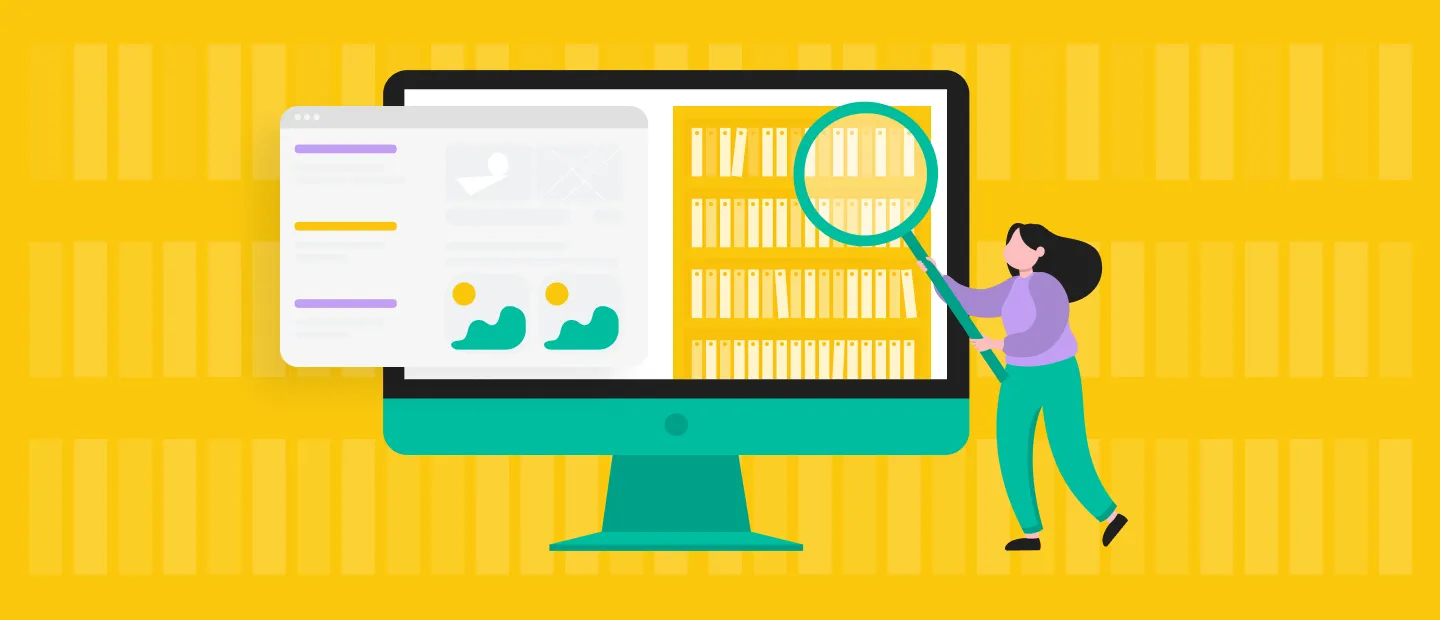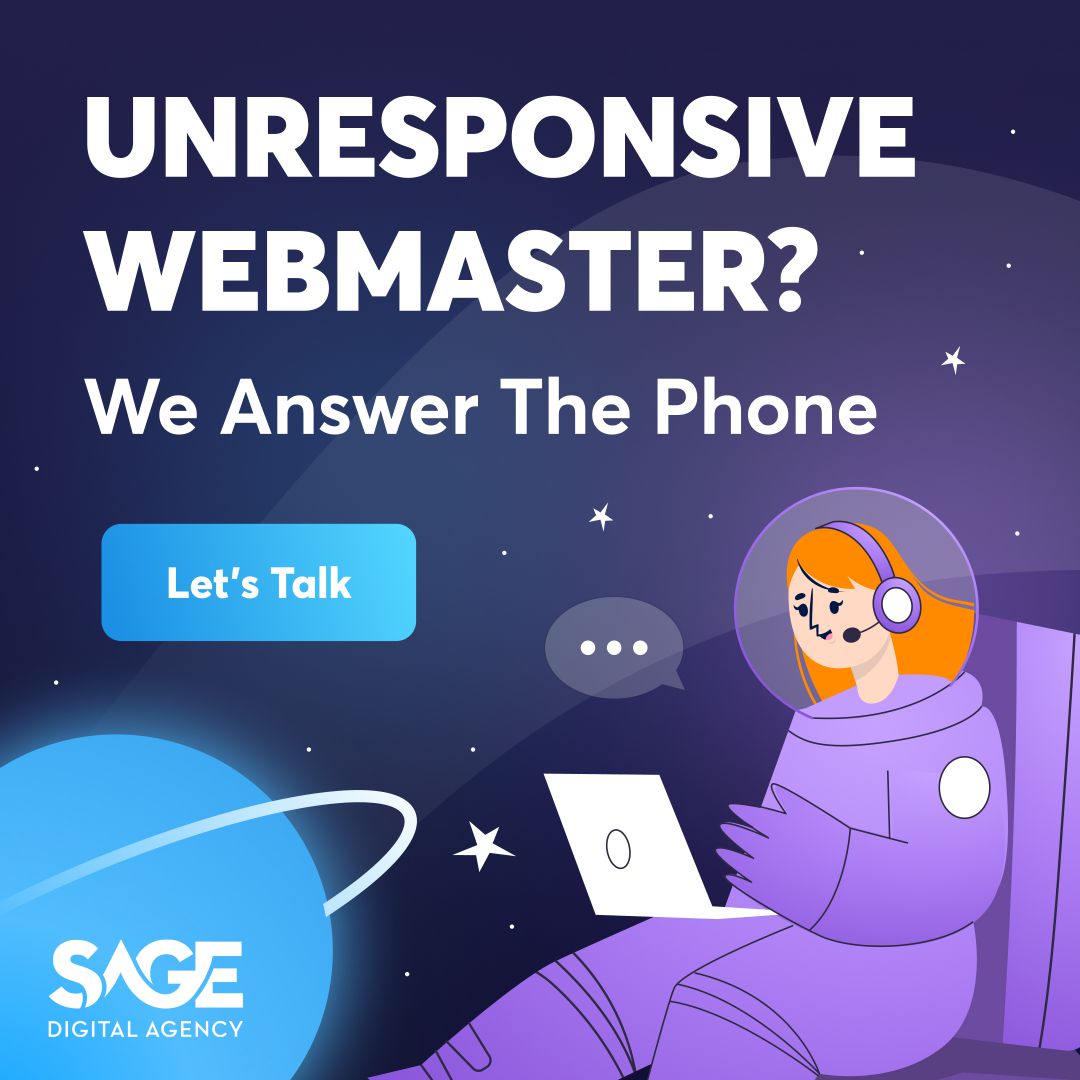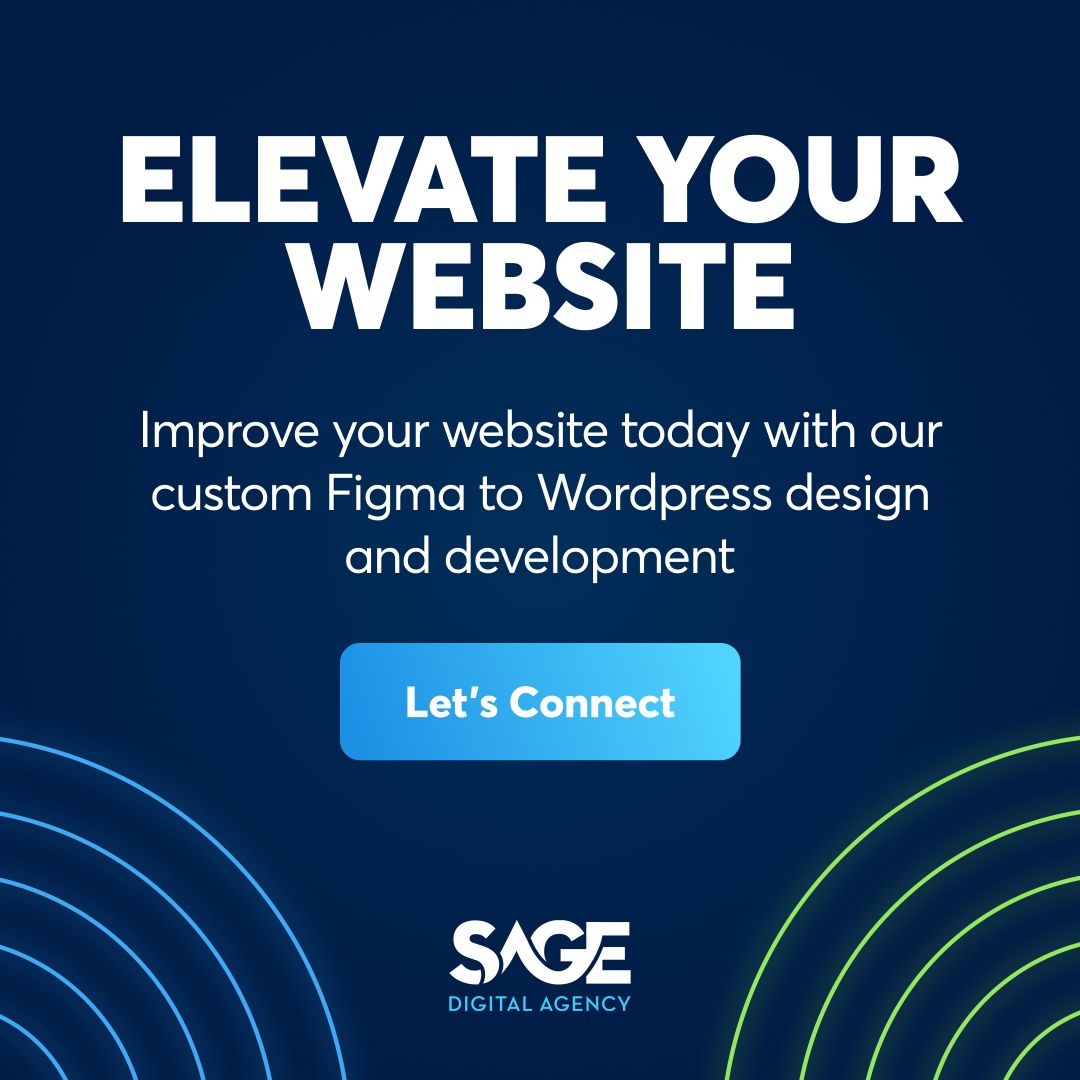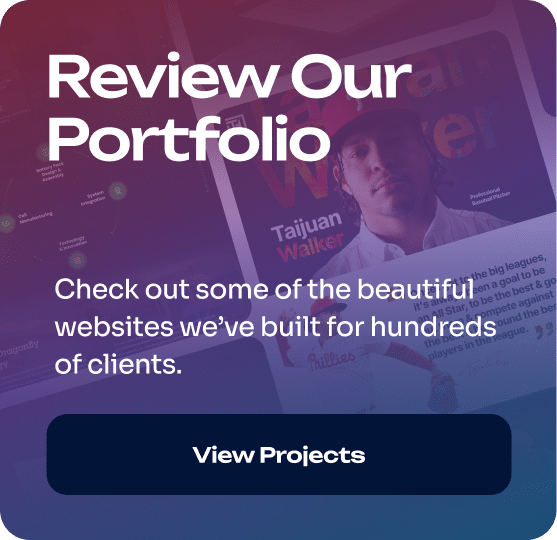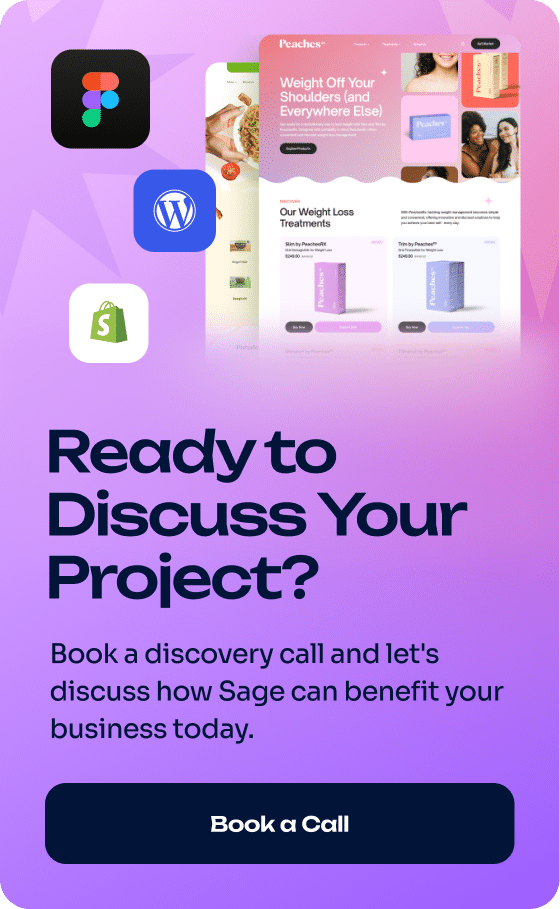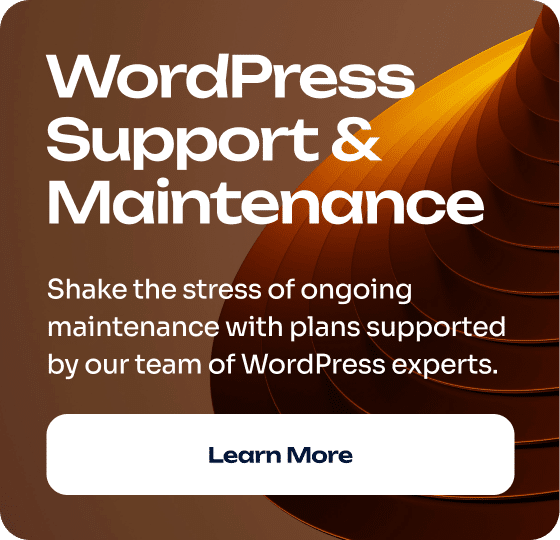The web archive is the collection, preservation, and provisioning of information on the Internet. Web archiving means that we capture the look and feel of a website at a particular point in time.
The difference between web archives.
To understand the difference between web archives, let’s first look at a paper archive document.
A paper document includes several fonts and perhaps an illustrative design around the edge. All of these elements are displayed on the page and, therefore, will look the same no matter when or who takes them out of the box. Typography looks the same today as it did in 1920, although the edges of the paper are a bit more shabby than when it first came back from the printer.
A document’s content has not changed in the years since it was created, nor has the experience of using it – if you come to the archives to look at this document, you will pick it up and read it just as you would have done in 1920. And your experience is not mediated by any technology – you do not need to know how to create paper to use the document.
However, a web page is not a static paper but a composition of text and images with instructions on how to put these different elements together. And they will look different depending on the screen size used to view them – for example, a laptop or a cell phone–and may, in fact, look different depending on the web browser being used.
There are three different elements we should consider when we save a Web page: the actual information contained on the Web page (content); how it looked to users at the time (impressions), and the underlying code (technology). All these elements may be of interest to various types of researchers.
The very first website on the Internet was http://info.cern.ch. Even though it has changed over the years, the site was brought back to life as a historical document in 2013, and it can be viewed in different ways. The first is a modern Web site, allowing you to click on links to navigate the site. Second, via an emulator, which gives the site the same look it had in 1991 and requires you to use numbers to navigate through the hierarchy instead of links. However, none of these versions uses the original code of the site, which is kept apart because it would not be able to run on a modern operating system.
Such an intensive approach is not appropriate for every website, although it will give you an idea of what to consider when dealing with web archives-what element of the saved web page interests you as a researcher?
Collecting web archives.
Web pages can be collected for storage either automatically, using crawlers, or manually when a person makes a special capture.
Crawlers.
Web archive crawlers start with one site and move around the Internet, following its links to other sites. They may have geographic area restrictions (e.g., only sites with a .uk address from the UK web archive) or specify to follow only a certain number of links from each starting page. This allows you to register different website pages on other days or even different components of the same page at different times.
The easiest way to demonstrate this is with an example of weather sites that are frequently updated. You can use bbc.co.uk/weather as an example. This page was captured by the Internet Archive on November 13, 2008 – you can view the archive here https://web.archive.org/web/20081113124754/http://www.bbc.co.uk/weather/.
This page contains a link to “Full 5-day weather forecast for London, UK”. As such, it is hoped that clicking on the link will allow you to see the five-day forecast for London for November 13, 2008. However, you will actually go to a snapshot of the London weather forecast for November 10, 2008 – three days earlier – which was the very last time the web crawler visited this page. The next time the web crawler will see a web page with a 5-day London weather forecast is December 4, 2008.
When browsing archived Web sites on the Wayback Machine or other platforms, it is essential to know that you may be viewing a Web site that never existed as you see it. Therefore, you need to pay attention to the dates of the hijacking, mainly if the hijacking occurred during a period during which the information was likely updated (e.g., political websites during election season).
Just as Google search results are ranked by the popularity of a site and the number of links to it, web crawlers tend to document the most popular sites because they are the ones most likely to be found by clicks from other sites. Consequently, corporate sites are more likely to be well-documented than amateur sites, which may be captured only occasionally, if at all.
Manual Capture.
Organizations can also opt for a more manual, targeted capture of Web sites. This uses technology similar to that of web crawlers, but the parameters will be more tightly controlled. They can be used to document an institution’s history (the University Archives does the university Website captures for this purpose) or to build collections by subject, similar to buying books for a library.
For example, the Library of Congress has maintained an archive of its own websites since 2016, as well as topical collections related to international elections and political administrations, such as the African government archive.
Examples of network archives.
Internet Archive / Wayback Machine.
Internet Archive is the most famous of the web archives. The Wayback Machine is the interface for accessing its records.
Have you ever wondered what a particular site looked like in the old days? Maybe you’d like to see Microsoft.com when Windows XP was released. Well, it’s possible! Wayback Machine is an archiving tool that contains a large collection of archived sites from the past. In this guide, you will learn how you can find archived versions of sites using Wayback Machine and how to put the sites in the archive for future use.
To manually save a site to the archive, you need to enter the URL in the Save Page Now field.
Wayback Machine provides the ability to view site archives for specific years. If you want to view archived websites, enter the URL in the main search box. You can enter the full URL in the “Enter URL or words related to the site’s home page” field. If you don’t know the site’s address, type its name (or a few keywords that describe it) in this field.
Select the year for which you want to view the archive on the bar graph that runs along the top of the page. By default, you will see the current year on the bar graph. In addition, it has black bars that show how many times the page has been archived by Wayback Machine during that year. Click the area above the year to see a 12-month calendar showing each date in that year.
Note: if there are no black bars in the year you are about to view, it means that no site snapshots were taken that year.
Select a date on the calendar. Generally, depending on which site you are looking for, green and/or blue circles appear around some calendar dates. A circled date means a snapshot of the site is available from that date. If you click on the date, an archived version of the site opens.
If the site has been archived multiple times on the same day, the circle around that date will be slightly larger. If you hover your mouse over the date, you will see a list of archiving times, then highlight the time to view that version.
If you see an error after clicking on the date or time, it means that the site may be configured to ignore the Wayback Machine web crawler. The errors may also tell that the site was inaccessible at the time.
Depending on how the site was archived, you may be able to click on links on the page to see other archived content. Unfortunately, clicking on links on an archived site usually results in an error.
Check out the other archive versions of the site. There is a bar graph at the top of the archive site. You can use it to check the same site on other dates. Use the blue arrows to go to the previous or next archived image, or click another date to view it.
Archive-It
In addition to its own web crawlers, Internet Archive provides a subscription-based Archive-It service that allows institutions to build thematic collections of archived websites. The sites are added to the Wayback Machine, but the collections can also be visited on the Archive-It page.
Stillio
Stillio is a tool that allows you to automatically take snapshots of your website, archive them, and share them with others. Thanks to this, you can manage the history of your site and save a lot of time.
Features:
You can set the frequency of screenshots according to the duration you set.
You can add multiple URLs at once.
Screenshots can be saved to Dropbox.
It supports URL sharing.
One of the best archive sites that allows you to filter URLs by domain.
You can use custom headers to keep everything organized.
Stillio website time machine allows you to take a screenshot of the geographical location of a website by identifying its IP address.
You can use this feature to hide unwanted elements such as overlays, banners, or cookie popups.
Perma.cc
This web archiving application, Perma.cc, was created and is maintained by the Harvard Law School Library. It can be used to create permanent web records.
Features:
Ability to delete links within 24 hours of creation.
You can view archived Perma.cc records.
URLs can be inserted through blogs or newspaper articles.
There is an option to create an algorithm that visits a website and creates a record of that website’s content.
If the save fails, this application will give you the option to download a PDF file or image.
Individual users can access permalinks with tiered subscriptions.
You can assign users to any organization by simply providing the user’s email address on this cloud-based system.
Pagefreezer
PageFreezer is a SaaS service that provides archiving for blogs, websites, and social networks. Helps financial companies and businesses record online conversations and provides risk tracking.
Features:
This online application allows you to verify the authenticity and integrity of your records.
Can collect dynamic web content in real time.
PageFreezer allows you to capture internal social media.
It captures conversations in corporate chats and monitors activity for potential risks.
You can also archive SMS or text messages.
The program helps you collect and manage online content.
You can access past content upon request.
Actiance
Actiance helps organizations in capturing and archiving emails. It is one of the Wayback Machine-like sites that supports more than 80 channels.
Features:
Captures all the messages you need.
You can identify and manage risk and extract business value from data.
The app allows you to produce, package and deliver content on demand.
This cloud-based application has an analytics dashboard for better data visualization.
It is one of the best archive sites that includes advanced as well as approachable searches across all channels.
The program offers comprehensive and customizable reporting.
Web Archive UK
The Web Archive UK aims to review all websites with a .uk address at least once a year and compiles thematic collections. Since 2013, it has had the legal right to store websites, but not all websites in the UK Web Archive can be viewed remotely – unless the copyright holder has given permission to view them, they are only available on British Library premises. To see what is available remotely, use the search bar and then make sure the “View Online” box is checked. For more information on using the service remotely, see this article.
The UK Web Archive collects information about many sites each year and saves it for the future. It is one of the best web archive sites that focuses on the subject matter, events or areas of interest, and public media for archiving.
Features:
With this site, you can search for UK archives.
You can use it to discover a website on various topics and directions.
This internet archiver application collects images, videos, HTML pages, pdf, etc.
It is one of the best internet archives sites that perform the automated collection of a number of UK websites in one year.
Memento Time Travel
Memento time travel helps you find and view versions of web pages that existed in the past. It is one of the best website archive software that allows you to find Memento in web archives.
Features:
Checks the full range of all servers to find web pages.
The web history archive website displays web page items according to the time you requested.
Independently archives web server content.
It focuses on various components such as HTML, style sheets, images, etc.
The distribution of the archived DateTime can be seen with a timeline.
This web time machine provides a bar graph showing checked and missing components.
US Library of Congress web archive, Archive-It
Portuguese web archive
UNLV, Archive-It
The Web Archiving program at UNLV focuses on collecting, preserving, and providing access to archived records of websites directly representing Las Vegas, Southern Nevada, and the gaming industry.
UNLV’s Special Collections and Archives collect thematic collections of web archives that match their collection strengths. In addition, they are building archive collections to complement the collection projects initiated by the Center for Oral History Research and the Center for Game Studies.
The Archives Unleashed project is creating a toolkit for analyzing web archives using a digital humanities/big data approach.
The Documenting The Now project is developing tools to help activists and researchers preserve and work with social media data in an ethical way.
Internet archives as Big Data.
Right now, most archived Web sites are accessible through Internet browsers such as the Wayback Machine, allowing you to view the site as if it were online today. However, there are other uses for this data.
Instead of browsing a single site to see what information it displayed on a particular date or how it has changed over time, we can take a Big Data approach and use archives to find patterns or trends.
The British Web Archive has developed a prototype search engine called Shine that allows you to do this with their own dataset. In addition to a search engine that retrieves web pages that match search terms, Shine also has a “trends” feature. It allows us to see how often a particular word or phrase is mentioned in a dataset from 1996-2013.
For example, if we search for the word “millennium bug” (the belief that computers can’t handle the date 01012000 and so there will be universal chaos), we see, as you might expect, a steady increase in frequency until 1999 and then a slow decline. However, the parallel term “Y2K error,” referring to exactly the same event, has a different trend and seems to peak in the mid-2000. Thus, the Trends search can be used to get an idea of when an event entered the public consciousness without examining individual Web pages and to determine which search terms might be most helpful in using other sources, such as newspaper archives.
Why should you use archived Web sites in your research?
Web archives should be treated just like any other primary source that has appeared digitally. You can use the Wayback Machine search to find archived versions of a website that most likely no longer exists online, or you can compare different versions of the same website. In addition, researchers may want to do an extensive analysis of Web archives, specifically using archived site data (known as the WARC file) to create things like visualization or full-text analysis of HTML files.
One example of the use of Web archives in research is the Web Archives for Longitudinal Knowledge (WALK) project in Canada. WALK allows users to search over ten years of Canadian political history on dozens of archived Web sites through a single portal.
Web archives are also used as evidence in court cases, such as United States v. Bansal in 2011, where screenshots of Bansal’s website were admitted into evidence.
Web archives can also be used to capture moments of serious national concern, such as the Route 91 Harvest Festival mass shooting in 2017, to facilitate future research. As an illustration, the UNLV Campus Notification page is constantly updated to share emergency notifications. An archived image from Oct. 3, 2017, illustrates how the university relayed information and support to the campus community during this tragic moment in history.
The following are some additional resources that talk about the importance of web archives.
“A Search for the Zombie Websites of 1995” by Adrienne LaFrance (The Atlantic), 2017
“On the Importance of Web Archiving” by Michele C. Weigle (SSRC), 2018
“Raiders of the Lost Web” by Adrienne LaFrance (The Atlantic), 2015
“The Problem of History in the Age of Abundance” by Ian Milligan (The Chronicle of Higher Education), 2016
Citizen Web Archivists: Using Web Archiving as a Pedagogical Tool
Updating your marketing strategy with web-archives.
Want to keep track of your competitors’ offers? Want to keep track of your brand on multiple sites? Or keep up to date with the latest changes made by your competitors? Web archiving is a great option. With regular screenshots, you’ll always be aware of what has changed and when. In marketing, it’s all about having an edge over your competitors. And keeping track of them is pretty easy.
Protect yourself from false claims.
With regular archiving, you can have peace of mind if someone makes a false claim against you. The demand for old or archived content is growing rapidly. Web archiving is an excellent option for site owners who don’t want to keep archived information on a live site yet, but may need it in the future.
If I already back up my site periodically, do I need archiving?
Website backups and archives function very differently. Regular backups keep your site safe, even if something goes wrong and the files are wiped from the server. Archiving, on the other hand, provides control over visual things.
Another difference is that a website backup allows you to reassemble the site from saved files in case of any problems while archiving ensures that users capture, save, and navigate through the site just as they would a live site.
Web site archiving is already a must.
Many companies need to keep detailed records of all types of network communications. If this is not done, serious problems can arise.
Having your own archive on hand will allow you to be prepared for such situations and make sure you’re on the winning side. In addition to what we talked about above, keeping web archives can be useful for tracking trends and competitor analysis, as well as brand management.
How do I archive my website?
There are several ways to archive web pages. We will now cover all the options with descriptions of the corresponding scripts. Before you do, however, take note of a few things:
Choosing the right content is very important. When planning your archiving, you should ask yourself a few questions, namely:
Does this content or web page have any strategic value to my business?
How does this content relate to other records I need to keep?
Such questions can help you determine the right content and timing for archiving. Not all site content needs to be kept for years. For example, financial records usually need to be kept for at least seven years.
Next, you should think about the frequency of archiving. Do you need daily archiving? Or is once a month enough? Depending on how often the website is updated. If there is an event, for example, your site will be updated quite frequently, in which case the frequency of archiving should be set accordingly.
When archiving, it is important to make sure that the content will not be updated between archiving sessions, as it will not be collected and stored anywhere.
Remember that while web archiving is a great way to keep track of everything on the Internet, not all items are captured with 100% accuracy. If a Web site is not “machine-readable,” it is harder to archive. Web crawlers usually cannot reach password-protected sites or search strings and consequently cannot be captured.
Let’s begin the process:
1. If you just want to archive one web page offline
A. Check out Fireshot’s Chrome extension. Just install the extension in Chrome and click on the little icon in the upper right corner. Fireshot provides the ability to save the page in both PDF and PNG format.
B. If your Chrome already has too many extensions and installing another one wasn’t in your plans, here’s an alternative:
Open the target web page.
Press Ctrl+Shift+I, then Ctrl+Shift+P.
Find “Screenshot” and choose “Capture full-size screenshot,” and you’re done!
Advantages: They are free and easy-to-use programs.
Disadvantages: There is no ability to store data online. There is also no automation.
C. When you press Ctrl+P in Chrome, the print option appears. You can save a screenshot in PDF format. This is a great option when you are only focused on the content.
Advantages: You can also save screenshots to Google Drive.
Disadvantages: This process can cause some compatibility issues in print and screenshot format. As mentioned above, use this program if the content is important to you. If visuals are important, it is best to refrain from this option.
How do you archive a web page if you use a different browser?
There is a SAAS tool called Url2png that you can use to take screenshots and archive any web page. Url2png is mainly focused on creating thumbnails and screenshots for multiple websites.
P.S. Url2png does not support full-page screenshots in the free version, so we would not recommend using the paid version unless you plan to integrate the API with a tool like Woorank. As mentioned, the target market for Url2png is businesses that need mass screenshots of their applications.
Similar tools: Browshot, Thum.io, Screenshotlayer and Webthumb.bluga.net.
Disadvantages: These tools do not allow you to schedule screenshots. You have to do everything manually. Also, they do not archive your screenshots; you will have to figure out how to store them yourself. Moreover, these tools are designed for tech-savvy users, as the main interface is designed to call their API to program your own capture job.
2. If you want to archive websites online.
These tools will also allow you to check the periodicity data of a web page.
A. Wayback Machine
The Wayback Machine portal is only for storing web pages on the Internet. As we mentioned above, saving any URL in the Wayback Machine is quite easy.
Go to http://web.archive.org/.
Specify the target URL in the “Save Page Now” box and click on “Save Page.”
That’s it. From now on, the web page you want is permanently stored on Wayback.
Benefits: With the Wayback Machine, you can also see historical data for any web page. All you have to do is enter the URL into the search bar, and you will get a complete timeline of web versions.
Disadvantages: The archiving process, in this case, is entirely manual. In addition, there is no guarantee of the stability of the archived content. The results obtained are not as accurate as a full-page screenshot. And lastly, support is not provided.
But despite some shortcomings, we all appreciate Wayback Machine for the contributions it has made to the Internet.
Check out why Stillio is the best alternative to Wayback Machine.
B. Archive.is
You can archive whatever web pages you want with this tool just like you can with Wayback Machine. The procedure is simple: add the URL you want to save and click the “Submit” button. In a matter of minutes, your web page will be archived. The tool also provides an extension for Chrome, with which you can get the job done in one click.
Advantages: It’s free and shows old data for most of the URLs you want.
Disadvantages: No ability to archive ads and certain codes are excluded. Also, if you want to schedule archiving, this tool is not suitable.
3. Need to archive the entire site
Httrack is a wonderful and handy tool that takes a completely different approach. Without taking screenshots like Fireshot and other tools, Httrack downloads the entire site, including code and images.
Advantages: The program can download the full front-end along with the code. It’s like backing up a site in HTML format.
Disadvantages: It sometimes skips images. It sometimes glitches, crashes, and is a bit complicated.
Stillio
How can Stillio automate the whole process?
I have no doubt that most site owners are more interested in having this happen automatically than they are in doing the whole process manually. Well, Stillio can save the day here. Here’s how.
Using Stillio, it’s pretty easy to create your own web archive. Whether it’s your organization’s homepage and key landing pages, SERPs, a competitor’s site, or social media profiles, this service can archive most pages.
You can set up the entire process quickly, and it will save you a lot of time. You don’t need to install the software; you just need to specify the URLs you want to save, set a schedule, and you’re done.
All the screenshots you create can be saved to most cloud providers such as Dropbox, Google Drive, Box, Microsoft OneDrive, Amazon S3, and even offline.
Features
You can schedule the archiving process for each day, week, month, or any other time period.
Compared to Wayback Machine and Archive.is, Stillio captures ads, pictures, and any other items with near 100% accuracy.
If the Wayback Machine is unable to capture Google’s SERPs, Stillio does it quite easily.
Send your sitemap.xml and get all your web pages at once.
You can also share those screenshots with other people, if necessary.
Region-specific screenshots: There may be a difference in web pages or SERPs depending on the location from which the URL was accessed. Using Stillio, you can also take geo-specific screenshots to archive site pages
With Stillio, you also get the ability to take screenshots of the mobile version of the site. Responsive mobile archival can be useful in cases where the data is different from the URL of the desktop version.
There is no need to buy and install any software. Create an account and let Stillio capture your site or any other URL.
Stillio has a free trial for 14 days. Prices start from $29 per month.
Take full-page screenshots on your phone
IFTTT: Taking screenshots when browsing the web using your phone is a fairly common and easy thing to do. However, the problem arises when your phone and email data are not in sync. In this case, a little trick will help you.
Set up an account at https://ifttt.com.
Then visit this recipe and turn it on.
That’s it. From now on, every time you take a screenshot on your Android phone, you’ll get an automatic email.
From your inbox, you’ll be able to send those screenshots to whoever you want.
Remote Data Management
Many of you may already know about this, but for those of you who are just getting started, here’s how you can do it:
Create separate folders for each site you want to archive.
Then save each version based on the appropriate date.
You can also save this data to Google Drive.
Ideally, this data should be saved to a network drive, which should also be backed up to another data source.
If you have access to Dropbox or a similar storage provider, you should sync that web archive there as well. That way, you’ll have 24/7 access to everything.
Before you start the archiving process, it’s essential to know the purpose of doing it. Only then will you be able to save what you need and provide access to the archive to the proper personnel. This will help you understand how often such information should be collected, how long it should be kept, and who may have access to this data.
Error 404
The 404 Not Found page is a perpetual reminder of digital instability. Typically, this minor inconvenience signals a serious problem for our archival records, especially given the regularity with which pages with a 404 error are encountered. But even if the content has simply been moved to a new location, a URL change can prevent us from finding what we’re looking for.
How long does a site last, on average? There is no simple answer to this question. The lifespan of a site varies from 44 days (according to Scientific American magazine in 1997) to 100 days (according to calculations by Nicholas Taylor, a leading expert in web archives). Is a “web page” defined by its web address or its content?
A broken link does not necessarily mean that content that was once on the site no longer exists; it may have been hidden in an archive and removed from public access or even moved to a new location (without setting up redirects). An automated link checker that looks at the URIS list and logs all the final successful and unsuccessful requests may miss these subtleties.
So it’s important for you to keep track of any important links that once existed on your site that had redirects to existing content.
A systematic distortion
There is a systematic distortion of what can and cannot be collected from the web. In the case of the largest web crawlers, this is due to the size of the network and the speed with which web pages are crawled. Sites can disappear before they can be archived, making it difficult for the web crawler to find all pages.
However, some pages are much easier to find! Internet Archive crawlers start with the “top” million Alexa sites and then fan out all over the Internet. This allows them to find most of the Internet. Nevertheless, it makes some sites less likely to be found. The farther pages are hyperlinked from those top million pages, the less likely the crawler is to reach them.
This is why it is so important to periodically manually or automatically add your site to the web archive rather than waiting for crawlers to get to it.
And what if I, on the contrary, do not want my site somewhere to be saved
Some sites do not want their pages to end up in the web archive. These include, for example, Google, Facebook, and Amazon. It is essential to understand that everyone with a web server has this capability. This is possible thanks to the robots.txt protocol.
Robots.txt is a text file located on a server that prohibits crawlers from visiting a site. The site can use it to restrict Google, Bing, or even the Internet Archive from using its content. In this way, the site can essentially disappear from public view and not be saved. There are exceptions – within the government’s Internet Archive, .gov and .mil sites are archived regardless of the robots.txt exception, and Archive-It partners have leeway in this regard – in general, the protocol remains fundamental to web archiving.
This is largely the result of understandable privacy and ethical considerations, as well as respect for tradition on the Internet, rather than any technical limitations imposed.
As we increasingly live on the Internet, issues of web archiving are at the core of modern cultural heritage. Unfortunately, the creation and preservation of digital cultural heritage is a rather complicated process involving, among other things, moral controversies.
Web archives on your site
Some archives of your site, you can store directly on it and give users access to them. Let’s see how this can be nicely done.
In matters of beautiful web design, one of the most overlooked elements of a website is the website archive. Well-designed archive listings are much appreciated by users.
Sidebars
The most common place to put archive lists on a site is in the sidebar. Typically, these lists are broken down into lists by category and by date, and in some cases may include lists by periodicity, a calendar view, or a tag cloud.
A common trend in website design is to place additional information (such as navigation, archive lists, photo thumbnails, etc.) in the footer instead of the sidebar. When used instead of a sidebar, the footer allows you to free up more space in the content area for the main page content; it also creates an excellent anchor for the bottom of the page.
Archive pages
Some Web sites have an entire page or pages devoted to archived posts. But most of the examples I’ve seen use a very sparse list of posts. These seem to be neglected pages. So it’s nice to come across a vibrant archive page-often it can make or break a site’s design.
Archive listings come in many different shapes and styles and can include many different features. Regardless of which layout and functionality you decide to use when designing an archive listing, give it more attention and time. Create something unexpected and eye-catching. Make something that resembles that well-organized, color-matched cabinet you have in your home or that you would like to put up.
How to restore a web page using the Internet Archive
If you need to restore a page (or more than one) on your site, the first thing you can do is restore it from a backup. What should you do if you don’t have a backup from which you can restore the site? Basically, you can use the Google cache to restore the page, but that option is not suitable if the Google cache has been updated and no longer contains the page you want to restore.
Fortunately, there is another option you can try. Internet Archive is a non-profit organization that aims to create an Internet library. You can use their “Wayback Machine” to find a previous version of your site (and pages) in the archive, which can then be used to restore your page.
So, how to get your site back using the Internet Archive?
First, go to the Internet Archive: Wayback Machine website.
Type the full URL of the page you want (for example, yourdomain.com/index.html).
Select the “Take me back” button.
In the next window, you will see a calendar with the years at the top of the page and the months of that year in the middle of the page. The days when the site was archived (called a “snapshot”) are marked in blue. By clicking on the date, you can open a snapshot of your page for that day.
If you want a list of pages contained in the site archive, add an asterisk after the domain name (for example, http://yourdomain.com*). You can also filter the list by file extension (.html, .pdf, etc.).
When you open the page in the Wayback machine, you will notice a header at the top that contains information and navigation for the Wayback machine.
To view the page without this code, so that you can easily retrieve your page, add “id_” (without the quotes) between the date and the slash before the URL.
You can then view the source code of the page (in most browsers, just right-click and select View Page Source or something similar). Then copy the code and paste it either into a text editor, where you can save it as an HTML file and view it locally or into a clean test HTML file on the server. Once you are satisfied with the page you have created, rename it as the page you need to replace.
Please keep in mind that there is no guarantee that the Internet Archive will find a copy of your site’s files or that the files will work as you expect. This method should be an alternative to restoring an actual backup of your file.
Types of Archives
There are many types of archives, and the types of materials they collect also vary. By determining the topic of your research and knowing what kind of materials you are looking for, you will be able to determine which institution to contact. Here is a brief overview of the types of archives:
College and university repositories are those types of archives that hold materials related to a specific institution. Such archives may also include a “special collections” department (see definition below). First and foremost, college and university archives exist to serve their parent institutions and alums and then the general public.
Examples: the Stanford University Archives and Mount Holyoke College Archives.
Corporate archives are archival departments within a company or corporation that manage and preserve that company’s records. Such repositories exist to meet the needs of a company’s employees and to fulfill business goals. Depending on the company policy and the availability of archival personnel, corporate archives provide varying degrees of public access to their records.
Examples: the Ford Motor Company Archives and the Kraft Foods Archives.
Public archives are collections of records pertaining to local, state, or national government agencies.
Examples: National Archives and Records Administration (NARA), Franklin D. Roosevelt Presidential Library, and Museum. Roosevelt, the New York State Archives, and the City of Boston Archives.
Historical societies are institutions that seek to preserve and develop an interest in the study of the history of a region, a particular historical period, non-state organizations, or a subject. Usually, the collections of historical societies are concentrated in a state or community and may also engage in the preservation of some government records.
Examples include the Wisconsin Historical Society, the National Railway Historical Society, and the San Fernando Valley Historical Society.
The goals of museums and archives are the same – to preserve items of historical significance. Still, museums tend to focus more on exhibiting these items and maintaining various collections of artifacts or works of art rather than books and documents. Any of the types of repositories mentioned in this list may include a museum, or museums may be separate institutions. In addition, individual museums may contain libraries and/or archives.
Examples: Metropolitan Museum of Art, Smithsonian National Air and Space Museum.
Religious Archives – Repositories relating to the practices or institutions of a major faith, denominations within a faith, or individual places of worship. The materials in these archives may be available to the public, or they may be restricted to members of the denomination or institution in which they were created.
Examples: the Archives of the United Methodist Church, and the American Jewish Archives.
Special Collections are institutions containing materials of individuals, families, and various organizations that are believed to have important historical value. Special collections contain materials on a wide variety of topics, including medicine, law, literature, fine arts, and technology. Often the Special Collections Repository is a department of the library that houses the rarest or most valuable original manuscripts as well as books and/or local history collections of neighboring communities.
Examples include the Special Collections Research Center at the University of Chicago and the American Philosophical Society Library.
We expect that our article was helpful and informative. We will be glad if, thanks to it, you can prevent the loss of important data of your site, problems with the law, or you can find what you really need in the huge archives of the Internet.