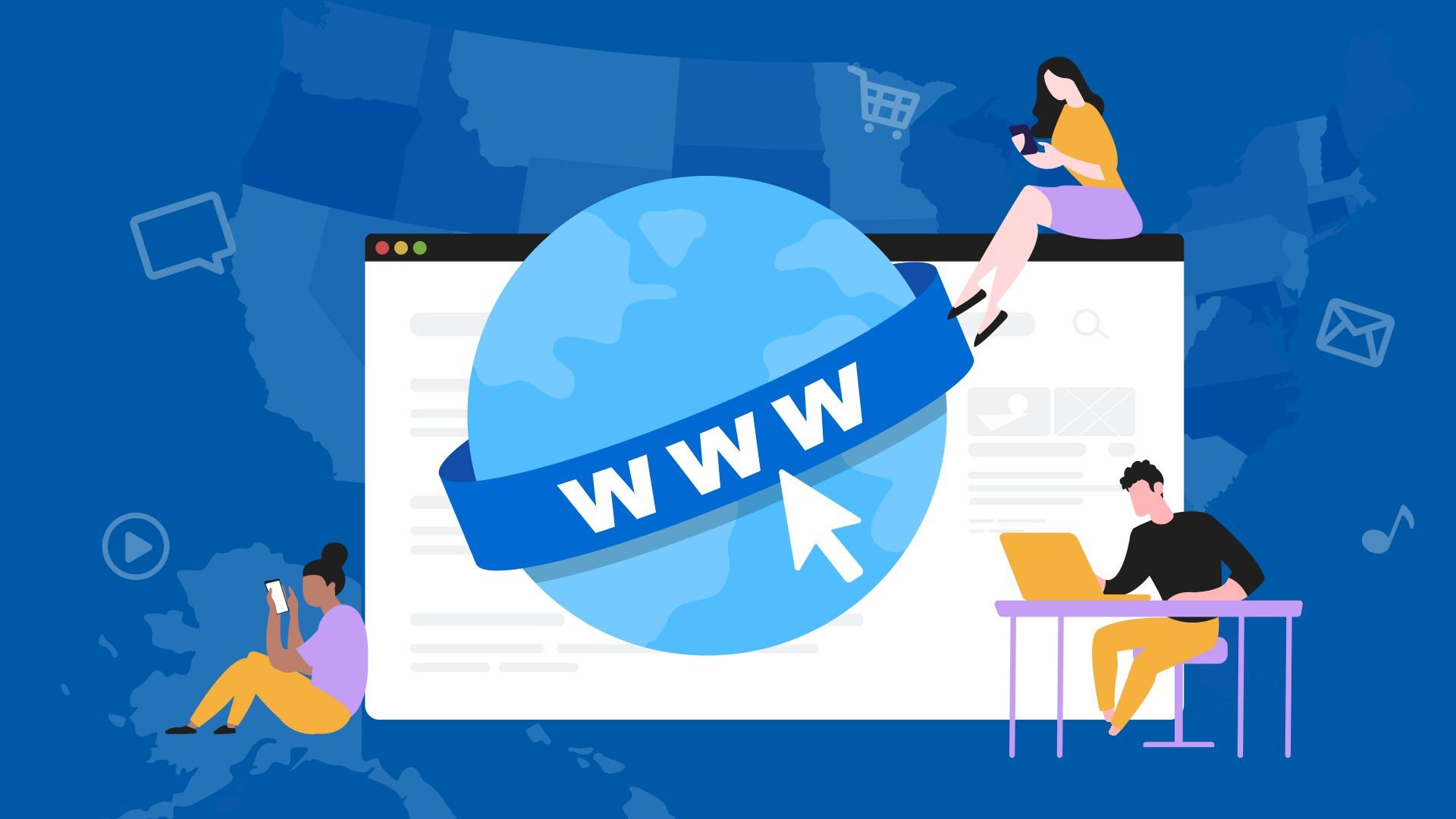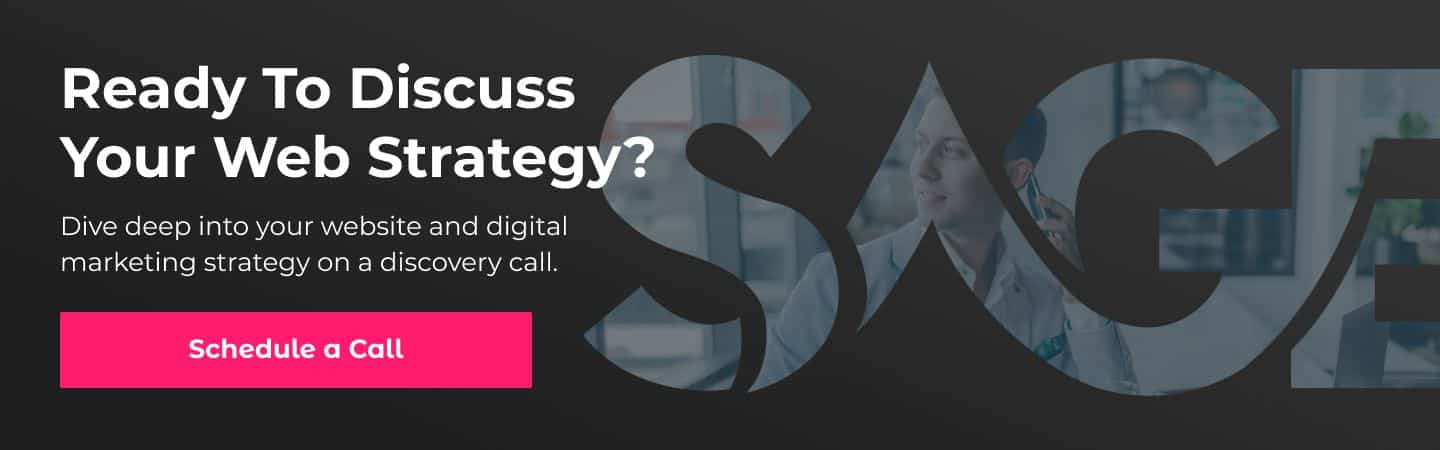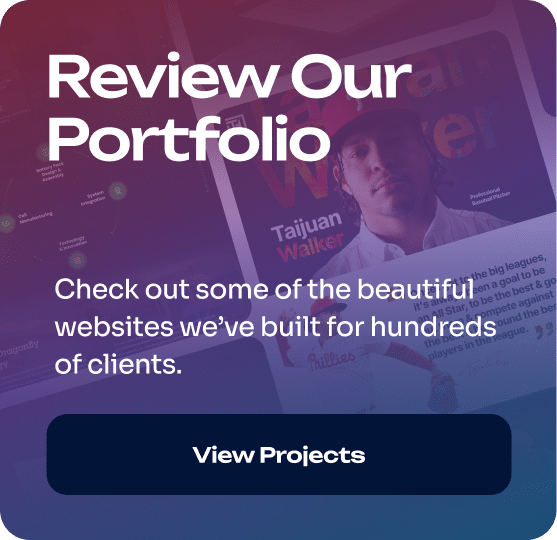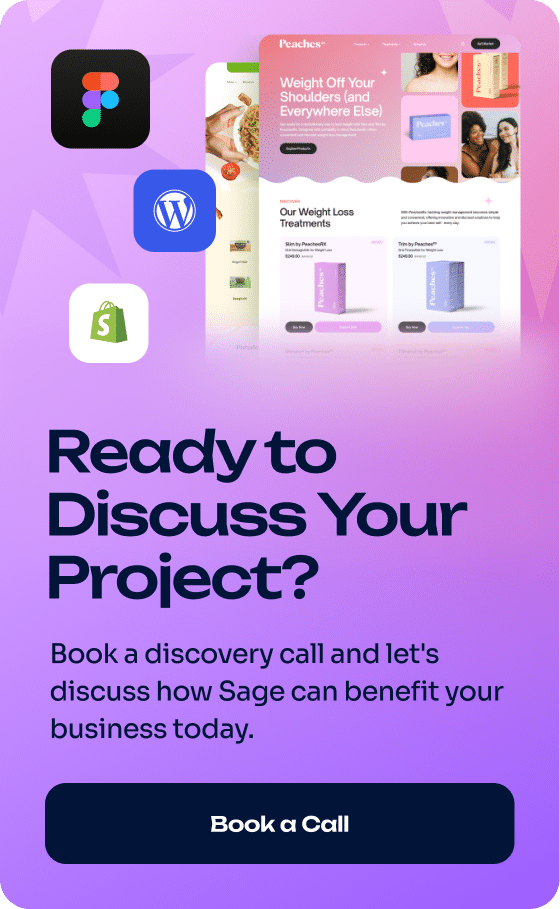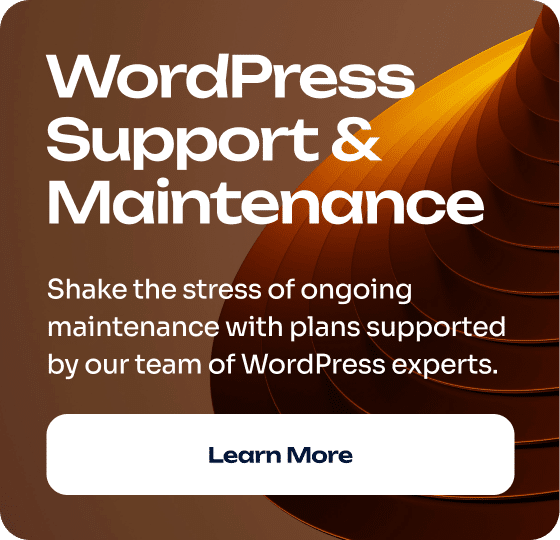Improving your WordPress website speed
Did you know that for every second your site is delayed, your customers’ satisfaction drops by 15 percent or more? Additionally, every second-long delay reduces your potential page views by up to 10 percent.
As you can imagine, having a website that loads quickly is not only helpful, it is an absolute must.
A slow website is bad for business and directly affects your business’s ability to generate sales. A fast website, by contrast, makes it more likely that your customers will stay on your website and respond to your calls to action.
How your website’s speed affects its performance
Having a slow-loading website does terrible damage to your conversion rates.
There are two main reasons for this:
- Approximately 50 percent of internet users expect a website to load in two seconds or less.
- Another 40 percent of internet users will abandon the page if it takes more than three or four seconds to load.
Unfortunately, if your web pages lag more than a few seconds, you’ll likely lose half the traffic and visitors to your website!
Even if your website usually runs fast, an issue with your server or some other problem that slows down your site can hurt your search engine rankings.
Beyond this enormous problem, there are other problems that having a slow website causes, such as:
- A negative first impression
- Reduced likelihood that visitors will return
- Reduced shareability
- Poor search engine rankings
- Loss of revenue (For ecommerce sites, even a slight delay can lead to drops in sales.)
- Strained server resources
- Mobile user alienation (Slow-loading sites can be problematic for mobile users who have slower connections or data limitations.)
- Challenges in content delivery
- Adverse effects on ads and affiliates
- Compromised multimedia experience
- Potential lag to SEO updates (Slow site speeds can delay crawlers.)
So, I hope we’ve made the point that increasing your page loading speeds is an absolute must with respect to your business’s bottom line.
» MORE: Ongoing website support & maintenance for a fast website
What is a good page loading time?
[Test your site speed with PageSpeed Insights.]
From Google’s perspective, three seconds or below is ideal for page loading speeds.
Shockingly, there are many, many websites out there that take far greater time to load. We’re talking about seven, eight, nine, 10 (and beyond) seconds.
Fortunately, though, there are many things that you can do to improve your site’s loading time.
Keep reading for 15 easy and actionable tips for making your website faster.
15 tips for how to improve your WordPress website speed
1. Choose a good hosting provider
If you have a $15-a-month shared hosting solution, it’s going to negatively affect your site’s loading speed, no matter what optimizations you do.
So, we encourage you to get proper web hosting.
The benefits of web hosting with Sage Digital include:
- Faster website load times
- High uptime
- Robust security (We offer proactive threat monitoring and strong security features.)
- Regular backups
- Scalability
- Proactive 24/7 support
- SSL certificates
- Optimized for CMS
- Improved SEO (Faster load times can result in better search engine rankings.)
- Generous bandwidth and storage
- Updated PHP versions
- Staging environment (You can test changes before publishing them live.)
- CDN integration
- Clear Terms of Service (Transparent policies regarding service limits, usage, and guarantees.)
VPS, Dedicated, and Cloud Hosting Services
Sage Digital offers VPS, Dedicated, and Cloud hosting. If you’re unfamiliar with these terms, here’s a quick summary of what they mean.
VPS (Virtual Private Server) Hosting
VPS hosting divides one physical server into several virtual ones. Each VPS operates independently on the same physical server, with its own RAM, CPU, and storage.
Dedicated Hosting
With dedicated hosting, a single client leases an entire server, meaning all the server’s resources are dedicated to the client’s website or application.
Cloud Hosting
Cloud hosting utilizes multiple interconnected servers to distribute data across a “cloud” of servers. This setup allows for easy scalability, as resources can be added on the fly.
Shared Hosting (worst choice, in our opinion)
Shared hosting is when many websites are stored on one server, and they all use its resources collectively.
While this is the most economical option, it has major downsides, including security risks, performance issues, and a lack of reliability.
» MORE: Giving Your Website Wings: The Power of Quality Web Hosting
2. Minimize HTTP requests
Here’s something interesting:
More than 75% of your page’s load time is actually taken up by waiting for elements like images, styles, and scripts to load. This is because every one of these elements can’t load without its own HTTP request.
Consequently, reducing the number of elements on your page will likely make it faster.
How to Reduce HTTP Requests? Here are 5 Easy Steps:
1. Delete images you don’t need – It only takes a few minutes to check your media library for unused or low-quality images. However, this is an effective strategy for reducing the number of HTTP server requests.
2. Make your images smaller – Once you’ve decided what images you want to keep, the next step is to compress them. For this, we suggest CloudConvert (no affiliation), which supports 39 different image formats. Just upload your image and select the format you want to convert to. Click the “wrench” widget for advanced conversion options.
3. Optimize thumbnails – Large thumbnails can slow down your website. To fix this issue, you can resize your thumbnails using tools like TinyPNG and then compress them using CloudConvert.
4. Limit the use of plugins – You can delete unnecessary plugins by going to your WordPress Dashboard, selecting ‘Plugins’ from the left-hand menu, and then clicking ‘Installed Plugins’. On the next page, you can scroll through your list of plugins and delete the ones you no longer need.
5. Use a CDN – Using a CDN is one way to reduce HTTP requests. To get a CDN, you can sign up with providers like Cloudflare or WP Rocket and integrate them with your site. If you need our help with this process, give us a call.
More Advanced Strategies for Reducing HTTP Requests:
Minimize code – Your website gets slower when it has extra, unnecessary code. To address this problem, you can use tools like CSS Minifier, which automatically “squeezes” your code, making it more efficient.
Combine files – When multiple CSS or JavaScript files exist on a website, every individual file demands its own HTTP request. You can help reduce the number of requests by manually combining files or using automatic plugins like Autoptimize. When combining files, the correct order needs to be maintained to avoid dependency issues or scripts breaking.
Use CSS Sprites – Instead of loading multiple small images, which would each require a separate HTTP request, CSS Sprites combine these images into a single, larger image called a “sprite sheet.” When a particular image from this sprite sheet is needed for a web page element, CSS is used to define and control which part of the sprite sheet is displayed.
This allows you to effectively clip out the required portion of the bigger image. Implementing CSS sprites requires some knowledge of coding. For more information, see this How To Implement CSS Sprites Guide.
Further Strategies for Reducing HTTP Requests:
- Review third-party integrations (Some widgets, such as social media buttons, can slow down your website.)
- Minimize redirects (Each redirect creates an additional HTTP request. Try keeping them to a minimum.)
- Reduce external scripts (These include tracking tools, A/B testing tools, and others.)
- Use browser caching
- Lazy load images (Images won’t load until a user scrolls to them.)
- Upgrade your hosting!
The methods presented above should give you a good idea of what it takes to minimize your site’s HTTP requests properly.
For assistance with any of these items and other website speed optimizations, schedule a meeting with our team.
We can perform numerous in-depth speed enhancements to give your website a very fast A grade on GTmetrix.
3. Use a CDN
Earlier, we mentioned using a CDN, which you can do by signing up with providers like Cloudflare or WP Rocket. Now, we’d like to take a moment to expand on why using a CDN helps improve your website speed.
So:
When someone visits your website, they have to access files from a server. If that server is far away, the communication between the two parties will naturally take a longer time than if the server were nearby.
In other words:
More distance = potentially slower communication.
What a CDN does is minimize this distance by storing copies of your website on servers all over the world. So, for example, when a user from London wants to view your website, they get the information from a nearby European server.
Why is this Helpful?
Imagine someone from Australia trying to access a US-based website.
Without a CDN, the visitor would need to fetch the website’s data from 9,000+ miles away, which can be problematic for three reasons.
- Longer distances mean more opportunities for data packets to get lost or delayed in transit.
- Intercontinental communication often involves multiple network hops, each of which introduces potential points of failure or slowdown.
- Peak traffic times in one country can coincide with off-peak times in another, leading to unexpected surges in demand.
Using a CDN helps you avoid these problems.
Additional Benefits of Using a CDN:
- Load balancing (Traffic spikes can cause servers to slow or even crash in extreme cases. CDNs address these risks by distributing traffic loads.)
- Resilience against downtime (If one server in your CDN network faces an issue, the traffic can be automatically rerouted to another healthy server.)
- Enhanced security (Many CDN providers offer security features that protect against online threats.)
- Optimized content (CDNs can automatically optimize your content for delivery, compressing files and images without compromising quality.)
- Automatic purging (Some CDNs provide automatic purging.)
Implementation
If you’re ready to start using a CDN, it’s fairly easy to do. Many website platforms, such as WordPress, offer plugins or integrations to make connecting to a CDN easy.
We can also assist you if you’re not familiar with the subject or don’t have time to set up a CDN yourself.
» MORE: Ultra-fast web hosting services for your business website
4. Use a caching plugin
WordPress is built on PHP. This means when someone visits a WordPress page, PHP scripts interact with a MySQL database to pull together the page’s content.
PHP scripts perform the following functions:
- Fetch specific content such as posts or pages from the MySQL database.
- Retrieve related media and comments.
- Combine this data with the website’s theme and active plugins.
This combined content then becomes the final HTML output, which is delivered to the visitor’s browser.
Every step in this process adds a little to the page’s load time, so it’s not uncommon for the total load time to add up.
Solving Accumulated Load Time with a Caching Plugin
Caching plugins like WP Rocket or WP Super Cache address the issue of accumulated load time by storing pre-assembled versions of pages and providing them to users as needed.
This new shortcut eliminates the need to assemble pages from scratch, drastically reducing server workload and speeding up page delivery.
In fact, caching plugins can help your site load 2x to 5x faster!
Benefits of Using a Caching Plugin:
- Faster page load times
- Reduced server load
- Decreased latency
- Improved UX
- Greater scalability
- More consistent site performance
If you’re a WordPress user, there are a number of excellent caching plugins available on the market today, such as Hummingbird, WP Rocket, W3 Total Cache, and others.
5. Choose a great WordPress theme
The foundation of any WordPress website is its theme, as it dictates the site’s underlying structure and code quality.
You’ll want to choose your theme wisely since a poorly coded theme can result in unnecessary bloat, inefficient queries, and ultimately, a slower website.
Let’s take a look at some WordPress theme considerations:
Code quality – Picking a theme with excellent coding standards helps you avoid conflicts that slow down your website.
Regular updates – Like plugins, themes need to be updated regularly. Otherwise, they can slow down your website. Before picking a theme, we suggest checking to see if the theme developer regularly releases updates.
Optimization features – Some premium themes come with built-in optimization tools, such as lazy loading for images or integrated caching solutions.
Testimonials and reviews – Before choosing a theme, check its reviews for feedback about its speed and performance.
Compatibility with plugins: Conflicts between themes and plugins can slow down your site and even cause functionality issues. So, we suggest making sure your preferred theme is compatible with popular plugins.
» MORE: 5 steps to a world-class custom WordPress website
6. Simplify your page designs and content
To simplify your web design and make your website faster, follow the steps below ⬇️
Prioritize content, test, and iterate:
- Identify the primary goals of your website or the specific page
- Design with a mobile-first approach
- Ensure that elements stack well and are easily accessible on smaller screens
- List out all the elements and content on your page
- Rank page elements based on their importance and relevance to your goals
- Remove or relocate any element that doesn’t directly serve the page’s primary purpose
- Regularly test your design with real users
- Collect feedback and make necessary adjustments
- Use A/B testing tools to compare different design approaches and go with what works best for your audience
Limit color schemes and typography:
- Stick to a simple color palette (A good rule of thumb is to have one primary color, one secondary color, and one accent color.)
- Limit the number of fonts used on your website to 2 or 3 at most (One for headings, one for body text, and maybe an accent font.)
- Maintain consistent font sizes and styles across similar elements
- Increase the use of white space to reduce clutter and give your content room to breathe
Optimize images and media:
- Use only essential images
- Compress images to reduce their file size without compromising on quality
- Only use pop-ups when absolutely necessary, like for email sign-ups or crucial announcements
- Ensure your pop-ups are easily dismissible
Opt for standard layouts with streamlined navigation:
- While it’s tempting to go for unique layouts, standard layouts are familiar to users and often offer the best user experience
- Use grid layouts for a structured look
- Reduce the number of items in your main navigation menu if necessary
- Group related items under dropdown menus or utilize mega menus if you have multiple options
- Ensure navigation is intuitive so users can find what they’re looking for quickly
The benefits of simplifying your web pages include faster load times, easier maintenance, and an enhanced UX.
7. Run performance tests
If you want to test your website’s speed and overall performance, we suggest using tools like PageSpeed Insights and GTmetrix.
Test the Homepage First
Generally, you’ll want to start by testing your homepage, as this will give you a baseline for your website’s overall performance.
Additionally:
You’ll want to check how your website performs on mobile.
And don’t forget about your hosting provider.
Sometimes, your website’s performance issues lie with your server, not your site. If you’ve tried standard optimizations and are still having issues, reach out to your web host or consider switching to a higher-quality service.
8. Regularly update your website
WordPress developers consistently release updates, which sometimes end up improving WordPress’s speed and overall performance.
To benefit from these improvements, you’ll want to regularly update your site.
Some benefits of regular site updates include:
- Enhanced security
- Improved performance
- Bug fixes
- Access to new features
- Better user experience
- SEO improvements
- Compatibility
- Reduced maintenance costs
- Data protection
Remember that your website’s server also receives updates to its operating systems and software. If you use a smaller web hosting service, you may want to ask how they are keeping their systems updated.
9. Don’t Upload Audio/Video Files Directly to WordPress
Uploading audio and video files directly to WordPress might seem convenient, but it’s not the best practice.
Here’s why:
When you directly upload media files to your WordPress site, it consumes a significant amount of server resources. And every time a visitor tries to watch that file, it puts pressure on your hosting server.
This can slow down your site, especially if you have multiple users accessing your content simultaneously.
Moreover:
Hosting your own videos eats away at your bandwidth and might lead to extra costs if you exceed your hosting plan’s limits.
It’s much more efficient to embed content on your site using dedicated media platforms like YouTube, Vimeo, or SoundCloud.
Using these services means you’re leveraging their optimized, high-speed servers and reducing the load on your website.
10. Use a DNS Firewall
While a network firewall plays a crucial role in protecting your website, a DNS firewall offers a broader range of benefits that enhance your site’s security and user experience.
The benefits of using a DNS firewall include:
- Potential for faster DNS resolution (Streamlined domain name resolution can lead to faster website access.)
- Reduced risk of accessing malicious domains
- Protection against domain hijacking and DNS spoofing
- Improved visibility and control over DNS requests (Site admins can see the websites users try to access.)
- Ability to block or allow specific domains
- Enhanced uptime and reliability through redundant DNS servers
- Traffic diversion during DDoS attacks (for advanced solutions)
Of all the benefits of a DNS firewall, traffic filtering is one of the most crucial.
When someone uses a computer or device on a network that is protected by a DNS firewall, the firewall reviews the websites they try to visit. If they attempt to access a harmful site, the firewall blocks that particular site from loading.
This is a critical function when it comes to outbound traffic — that is, requests originating from users within the network.
This preemptive measure contrasts with traditional firewalls.
Traditional firewalls, while generally effective for website security, predominantly handle inbound traffic. Consequently, both types of firewalls complement each other.
While the DNS firewall ensures users don’t access potentially harmful external sites, the traditional firewall ensures external threats don’t breach your internal systems.
With that said:
DNS firewalls can also provide protection against certain types of inbound traffic, especially if they’re integrated with a broader security system.
This helps ensure that only legitimate traffic reaches your web server, resulting in faster response times and reduced server load.
11. Optimize your WordPress database
Your WordPress database is essentially the brain of your website, storing everything from your posts to your user data.
As you continue to use WordPress, this database accumulates both essential information and a lot of unnecessary clutter.
Over time, this clutter can slow down your website’s performance, which is why it is so helpful to declutter your database on a regular basis.
Benefits of Optimizing Your WordPress Database Include:
- Error reduction
- Improved website speed
- Enhanced backup process (A leaner database can be backed up more swiftly than a cluttered one.)
- Efficient use of resources by avoiding the storage of unnecessary data
Use Hosting Provider Tools
Some hosting providers offer tools or services to optimize your database. See our Ongoing Website Support & Maintenance Services page to learn more about how we can optimize your website.
12. Optimize background processes
Background processes in WordPress usually don’t impact your website’s performance all that much. However, there are elements that can slow your site down considerably.
These include:
Backup plugins: Running backup plugins during high-traffic times can strain your server.
WordPress Cron Jobs: These are tasks that WordPress schedules to run automatically, for instance, checking for theme and plugin updates.
External API calls: If your site makes frequent requests to external servers, delays in these servers can impact your site’s speed.)
Search engine crawling: Search engines like Google periodically scan your site. Excessive crawling, especially if it results in errors, can slow down your website.
Unused tags, categories, and metadata: Your site may accumulate tags, categories, and metadata that aren’t being used. These can bloat your database and affect your site speed.
To optimize background processes on your website, you need to:
- Start by identifying all tasks that run silently behind the scenes
- Regularly monitor your site’s performance to pinpoint processes that are consuming too much server power
- Schedule resource-intensive tasks, like backups, during low-traffic periods to minimize disruptions
- Manage WordPress cron jobs to ensure they run efficiently and are not redundant
- Keep a check on search engine crawlers and use Google Search Console to adjust their crawl rates if needed
- Regularly clean up your database to rid it of unnecessary revisions and transient options
- Ensure your plugins and themes are up-to-date, removing any that are outdated or no longer needed
- Limit external API calls and, if used frequently, consider caching their results to reduce the number of requests made.
13. Reduce redirects
Every time a user tries to access a webpage and is met with a redirect, they’re essentially being told, “The content you’re looking for isn’t here, but you can find it over there.”
While redirects serve a crucial role, especially when restructuring a website or pointing users away from broken pages, they can significantly hamper your website’s loading speed.
Consider this:
When a redirect occurs, it adds an extra HTTP request-response cycle. This is like a detour when driving. Instead of reaching your destination directly, there’s an added loop that takes up extra time.
There are different types of redirects that can slow down your website.
301 Redirects: These indicate that the page has permanently moved to a new location. They’re crucial when you’re moving content around or when you have changed your website’s structure. However, overusing them or neglecting to update old ones can lead to slowdowns.
Redirect chains: This happens when a redirect points to another redirected URL and creates a “redirect chain.” These chains can severely degrade your website’s performance, as they force multiple detours before your users reach their intended destination.
Obviously, multiple redirects can be frustrating for your users and lead to higher bounce rates. Moreover, some search engines might not follow long redirect chains, which can lead to indexing issues.
How to Reduce Redirects
To reduce redirects, we suggest using tools like Screaming Frog or Redirect Path.
Beyond this, some common sense advice is to avoid redirect chains and update your old links. If you know your page’s URL has changed, update the links pointing to it. This way, users and search crawlers are directed to the correct page without any detours.
14. Limit comments per page
Engaging with your audience through the comment section of your blog or website can be incredibly rewarding. However, if you’re receiving a lot of comments, this can slow down your website.
Why Comments Can Slow Down Your Pages
Every comment, with its associated name, date, avatar, and text, adds data to your website. Over time, as comments accumulate, this data can add up, especially if there are embedded images or links.
Comments also require additional HTTP requests, especially if there are Gravatars or other external resources linked to them.
How to Efficiently Manage Comments
Our suggestion is to divide your comments into separate pages so that fewer comments load at once.
To set up comment pagination, do the following:
- Navigate to your WordPress dashboard
- Click on ‘Settings’ and then ‘Discussion’
- Look for the section labeled ‘Break comments into pages’
- Here, you can tick the box and set the specific number of comments that you want per page
- Save your changes
Additional Ways to Manage Comments on Your WordPress Website
Consider comment caching – There are plugins available that can cache comments so that your website’s server doesn’t have to retrieve every single comment from the database every time the page loads.
Implement lazy loading for comments – Lazy loading ensures that comments only load when a user scrolls to the comment section, which can make your web pages faster.
Regularly moderate comments – It’s a good idea to regularly go through your comments and remove spam to declutter your pages and make them load faster.
15. Turn off pingbacks and trackbacks
WordPress pingbacks and trackbacks notify other websites when you link to them or when they link to you.
While this can encourage backlinks, pingbacks and trackbacks often waste server resources and invite spammers.
Many experienced WordPress users suggest disabling them for better security, as you can always use external tools to monitor your backlinks.
To disable pingbacks and trackbacks, go to Settings > Discussion and uncheck the two following options:
- Attempt to notify any blogs linked to from the post
- Allow link notifications from other blogs (pingbacks and trackbacks) on new posts.
Let’s talk about web hosting again for a second
Having the right web host is so important.
Think about it:
You don’t want to spend time, energy, resources, and thousands of dollars potentially on the design of your site only to go and place it on an inferior hosting solution.
It doesn’t make sense.
As your traffic grows, having the right hosting solution becomes ever more critical.
There are really only three options to consider if you want to seriously scale your business website—VPS, cloud, and dedicated hosting.
Shared hosting environments, by contrast, are not sufficient and not recommended by us.
VPS Hosting, Cloud Hosting, and Dedicated Hosting
With VPS hosting, you’re still in a shared server environment, but you have a dedicated portion of those resources available to you.
With a dedicated server, you’re not sharing with anyone, and you’re in an isolated environment.
This means you have as much space as necessary, you can upgrade whenever you want, and you are in control of your configuration and setup.
Final thoughts on WordPress site speed optimization
It certainly can be an eye-opener when you figure out, “Wow. I’ve got a great-looking site, but it’s really under-optimized and not loading the way it should.”
Hopefully, this guide will help you fix any speed issues with your website or at least give you some points to discuss with your developer.
Make your website lightning-fast with Sage Digital Agency
At Sage Digital Agency, we understand the critical role that page loading speed plays in delivering a seamless user experience.
To help you achieve the best results, we can provide you with a range of industry-grade website speed optimizations.
Schedule a meeting with our team and take the first step towards a lightning-fast website that will impress your customers.
Further Reading: Website Speed and Load Statistics
Want to delve deeper into the significance of website load time and speed? If so, I recommend reading 17 Cool Website Load Time and Speed Statistics (2024). This resource offers a comprehensive collection of the latest statistics that underscore the importance of having a speedy website.